Forgetting your iPad passcode can be a stressful experience. You might find yourself unable to access important files, apps, or contacts. While many people may not know how to unlock iPad screen lock or believe it’s impossible, with the right guidance, there are several proven methods to unlock iPad without passcode.
In this guide, I will introduce some effective ways to unlock your iPad. Whether you want to use the official Apple solution or a reliable iPad and iPhone unlock tool, some methods allow you to unlock your iPad without a passcode.
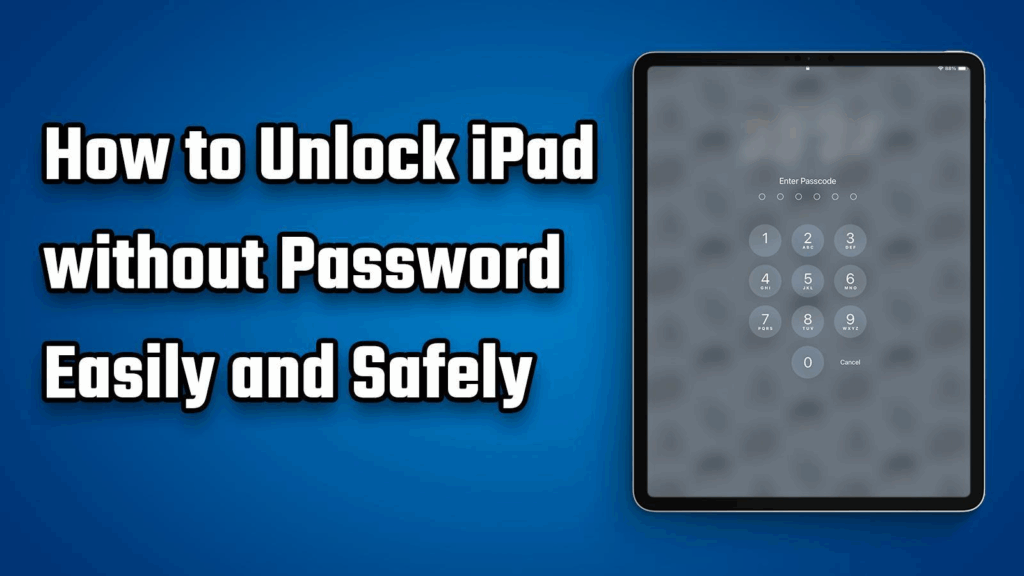
Part 1. Common Reasons Why iPads Get Locked
There are multiple reasons why someone might get locked out of an iPad. Some of the most common ones include:
- Forgetting the passcode after not using the device for a while
- Multiple failed attempts that result in your iPad being disabled
- Purchasing a second-hand device that still has the old passcode
- Face ID or Touch ID is malfunctioning
- Problems following an iOS or iPadOS update
No matter the reason, there are ways to remove the lock screen and regain access.
Part 2. How to Unlock an iPad without Passcode
Method 1: Unlock iPad Using TunesKit iPhone Unlocker
If you are looking for the quickest and most straightforward way to unlock an iPad without a password, TunesKit iPhone Unlocker is a powerful and reliable choice. Designed for all iOS and iPadOS devices, this professional unlock tool allows you to remove various types of locks, including 4-digit and 6-digit passcodes, Touch ID, Face ID, and even Apple ID, in just a few steps. Besides iPad, it can also unlock iPhone without passcode. Whether your iPad is disabled after multiple wrong attempts or you have simply forgotten the passcode, TunesKit provides a simple solution with a high success rate and no complicated technical requirements.
Main features of TunesKit iPhone Unlocker
TunesKit iPhone Unlocker is designed to simplify, expedite, and enhance the unlocking process. Here are some of its standout capabilities:
1. Unlock All Types of Screen Locks
Easily remove 4-digit and 6-digit passcodes, Touch ID, and Face ID from any iPad, iPhone, or iPod Touch.
2. Remove Apple ID Without Password
Supports completely remove an Apple ID from the device even without knowing the original password.
3. Bypass Screen Time Passcode
Support unlock Screen Time passcode without erasing settings or data
4. Fix Disabled or Locked Devices
Works effectively on devices that have been disabled after too many failed passcode attempts or locked due to forgotten credentials.
5. Broad Device Compatibility
Fully supports all models of iPad, iPhone, and iPod Touch, as well as the latest iOS and iPadOS versions.
Steps to unlock your iPad with TunesKit
1. Download and install TunesKit iPhone Unlocker on your Mac or Windows computer. Connect your iPad to the computer via USB and launch the program. Select Unlock iOS Screen.
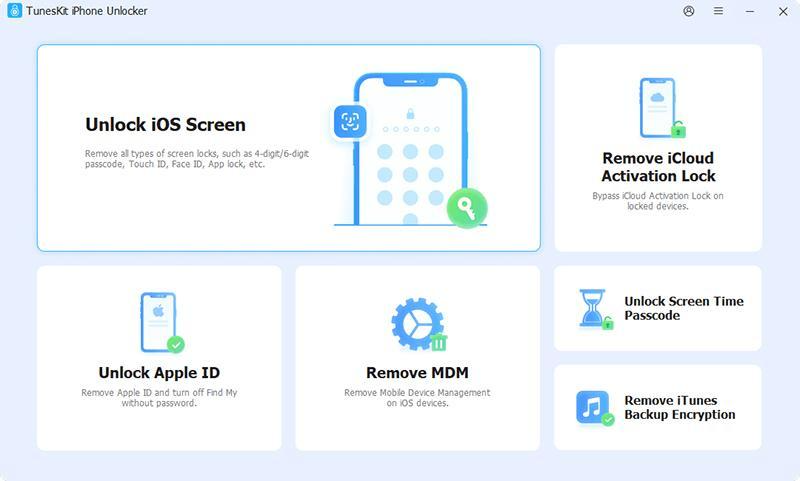
2. Click Start and TunesKit will automatically detect your device. Select your device model and follow the on-screen guide to put your device into DFU or Recovery Mode
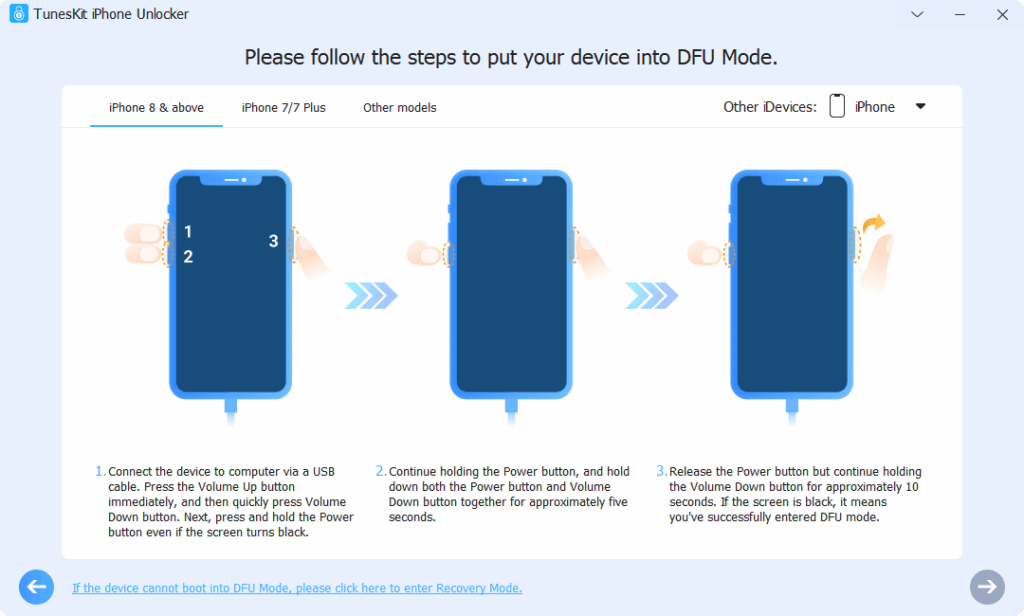
3. Confirm your device details and select the firmware version you want, then click Download to download the firmware package.
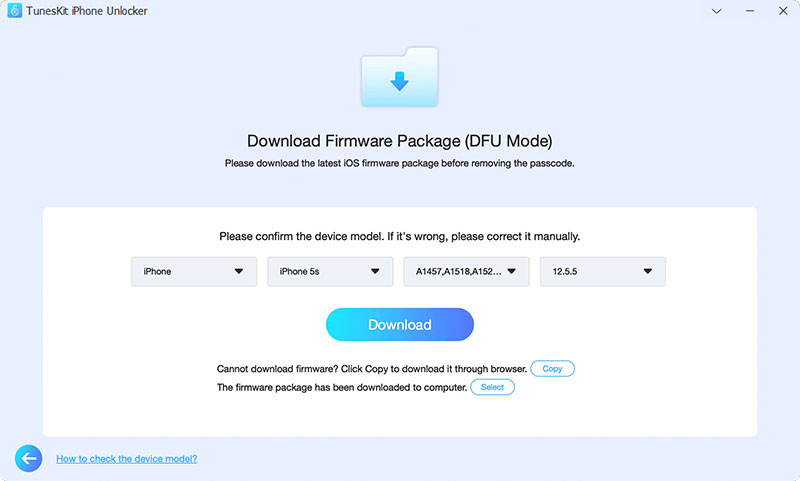
4. After downloading, click Unlock to start the process. Waiting a few minutes, your data will be erased, and the iPad passcode removed successfully.
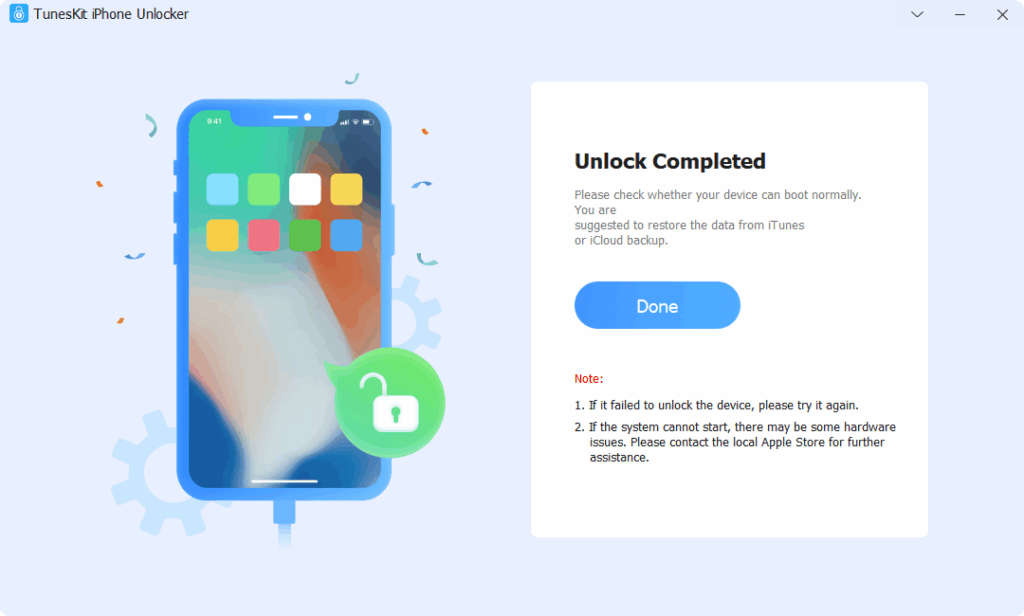
Method 2: Unlock iPad Using iTunes or Finder
Apple provides the ability to restore your iPad and remove its passcode through iTunes on Windows or Finder on macOS.
Steps:
1. Connect your iPad to a computer using a USB cable. It’s recommended to use the original cable to ensure stability.
2. Enter Recovery Mode
- For iPads without a Home button: Press and quickly release the volume up button, then the volume down button. Then, press and hold the top button until the recovery mode screen appears.
- For iPads with a Home button: Press and hold both the Home button and the top button until the recovery mode screen appears.
3. Choose the Restore option in iTunes or Finder when prompted. This will erase your iPad data, including the passcode.
4. Set up your iPad as new or restore from your backup.
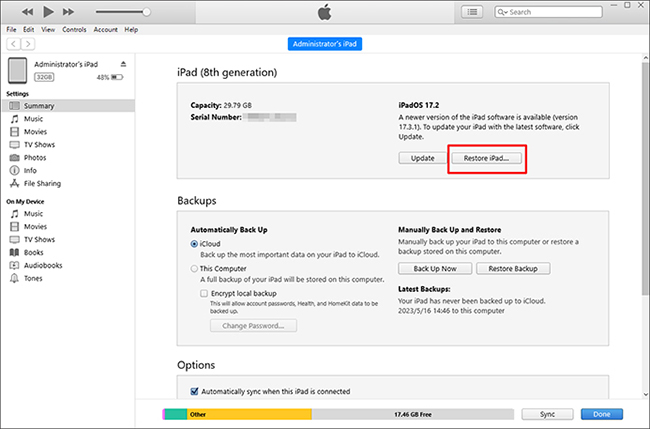
Method 3: Unlock iPad Using iCloud
If you previously enabled Find My iPad, you can use iCloud to erase the device remotely and remove the passcode.
Steps:
1. Go to iCloud.com or open the Find My app on another Apple device and sign in with the Apple ID linked to the iPad
2. Click Find iPhone which includes iPads as well
3. Select your iPad from the device list
4. Click Erase This Device to remove all contents and unlock it remotely.
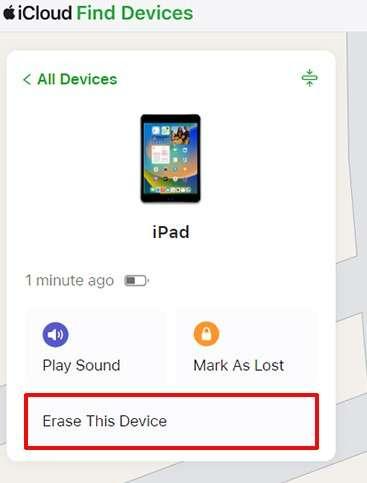
Method 4: Contact Apple Support
If none of the methods above work and you have valid proof of purchase, you can contact Apple Support. They can help you verify ownership and reset your device. This may include visiting an Apple Store or authorized service provider.
Part 3. Tips to Prevent Getting Locked Out Again
1. Store your passcodes in a secure password manager.
2. Enable Face ID or Touch ID for quick but secure access.
3. Regularly back up your device using iCloud or iTunes so you can restore data easily if your iPad is erased.
4. If you are buying a used iPad, ask the seller to remove their Apple ID and disable Find My iPad before completing the transaction.
Part 4. Frequently Asked Questions
1. Will unlocking my iPad erase all data?
Yes, in most cases, unlocking involves erasing all stored data for security purposes. Restoring from a backup afterward will bring your data back.
2. Can I unlock my iPad without a computer?
Yes, with iCloud’s remote erase option through Find My iPad. However, most other methods require a computer.
3. Are online unlocking websites safe?
Many are risky and could contain malware. It is safer to rely on official Apple methods or professional tools like TunesKit iPhone Unlocker.
Final Thoughts
While being locked out of your iPad can hinder your work and connections, it’s a problem you can solve. You can try any of the safe and proven methods explained above. For the fastest and most straightforward approach, the effective iPhone unlock tool TunesKit iPhone Unlocker is recommended.
Always remember to back up your device regularly and keep your password stored safely to avoid future lockout issues.
Recent comments